1. Log into the GoProof website
2. Click New
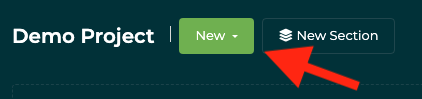
3. Select Upload Proof

4. The New Proof Window will appear. Select the Client and Project you would like to upload to and click Next.

5. Select the Web Proofing option, enter the URL of the page you would like to send, add a Name for the site and click Next

6. Add your Collaborators

Tip: To add more contributors, click Share. Enter their email address and their role.
Tip: A proof sender is usually a designer/creative and by default, it is assigned the Owner role. A collaborator can be assigned any of these roles: As a Reviewer, they are able to add their comments and feedback to a proof, as a Gatekeeper, they are like Reviewers but with more responsibilities. They are the last person in the workflow responsible for sending the proof back to the Publishers to request amendments or sign proofs off the proof once they are happy with them, and as an Observer, they have no option to add any comments or feedback to a proof but can see what is happening to it.

Tip: When adding a deadline to the proof, you will be given the following options:
Leave Review Open which allows contributors to continue adding comments to the proof even after the deadline has passed.
Request Changes which ends the review round, no new comments can be added and the proof is returned to the designer automatically to make the amends.
Sign Off which ends the review round, no new comments can be added and the proof is returned to the designer automatically as finished and no amends are required.







